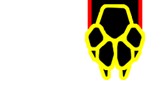Inputs
Inputs, also known as those unusual holes around my computer, are the differnt access points throughout your computer that allow you to plug in power, network, monitors, keyboards, and just about any other device you can think of.
There are a handful of inputs that are pretty standard and will most likely be on just about every desktop or laptop computer you buy. Some of these are old and may be phasing out. It's also possible there will be some inputs that we don't cover here. We're trying to focus on the most common that the average or below average user might use and won't necessarily go into the more advanced items. If there is something that we didn't cover that you think we should add, please let us know!
Quick Tips:
- Many connections use standardized color coding. Matching the color of the cable end to the color of the input is usually correct. Always double-check just to be sure.
- Cables should slide into the appropriate input easily or with very little effort. If you find you have to force something in, it may not be the right input.
- Many inputs/cables are built to only fit when the are correctly lined up. Pin layout and connector shapes all must line up for the cable to fit properly. Try flipping the cable over or checking pin layouts if it's not sliding in easily.
- There may be some new or proprietory inputs/cables that are specific to your device. Always check with your instructions for proper equipment and use.
Audio

Audio Connections
Headphone and RCA Connections
These are your standard Audio Cable connections. You've most likely seen these types of connections when plugging in headphones to a radio, MP3, player, etc. In most cases you'll only have 2-4 of these connections: one for the microphone, headphones, output (speakers), and input. Input and microphone may also be the same in some cases. However, some setups are slightly more complex, such as you see in the figure to the left.
You'll often find that these connections are color coded. Simply match up the color on the cable to the color on the input and you should be good. However, it's always best to double check just to be sure. Plugging the wrong device into the wrong jack (i.e. microphone into the headphones) will not damage the computer or the device.

RCA Connections
Another type of Audio cable is your standard AV or RCA cables. These are the same type you would normally find on your TV equipment. Usually, you won't have these connections unless you have a higher end video card.

HDMI Connections
HDMI Connections
HDMI stands for High-Definition Multimedia Interface. This is basically a digial alternative to the analog options as shown above. Generally, HDMI will transmit both audio and video data, working as an all-in-one connection. However, there are instances where it is only for audio.
Video

VGA Connection
VGA
Your standard video connection for many years has been the VGA connection. This is an analog connection that can be used with a variety of different screen resolutions. Some computers may have more than one VGA input. If one does not work initially, try using the other. Note that the input is wider at the top than at the bottom. This will help you line up the cable and make sure it's plugged in correctly.

S-Video Connection
S-Video
Another type of analog connection is the S-Video. Though not quite as popular as VGA, this connection type is still found on many devices. While it's quality is slightly better than VGA, it's not quite as good as some of it's digital counterparts. Note that there is a very specific pin layout for this connection. This will help you line up the cable and make sure it's plugged in correctly. You should also be aware that this connection very closely resembles the PS-2 connection (which we'll cover below), however they do have different pin layouts and will not fit in the same input.

Component Connections
Composite and Component Video
Composite and Component video are two very similar types of connections in that both use the RCA connector. However, while composite video uses only ONE connector to transfer the video data, Component splits the video data into three signals. This generally produces a better picture and color quality. A picture of the Composite video connector can be seen above in the "Headphones and RCA Connections" section. The yellow RCA connection picture is the video connection, while the white and red are for audio.

DVI Connection
DVI Video
DVI, or Digital Visual Interface, is a digital video type that has become very popular recently for PCs and Televisions. It was created specifically to replace the analog video standard: VGA. The picture quality with DVI is far superior to any of the above analog standards. There are a few different types of DVI cables available (Single Link, Dual Link, DVI-D, DVI-A) so be sure to check the pin layout and make sure you have the correct cable or input.

HDMI Connections
HDMI Connections
HDMI stands for High-Definition Multimedia Interface. As stated above, HDMI will transmit both audio and video data, working as an all-in-one connection. This is normally how this connection is utilized. HDMI is fast becoming the new standard for most audeo and video needs due to it's amazing video/audio quality and it's all-in-one ease of setup.
Networking

Copper Connection
RJ-45/Copper Connection
By far, the most common type of network connection is your standard RJ-45 Copper connection. This cable consists of several small copper cables, sometimes called a twisted pair, that transmits data to and from your computer and the network. This connection looks like a slightly larger phone connection. Just like with your standard phone jack/cable, it can only be plugged in one way and use need to use the lever to release and remove the cable.

Fiber (Optic) Connection
Fiber (Optic) Connection
By now, everyone has at least heard the term fiber, or fiber optic. Some computer systems use a fiber connection to the network instead of copper. Fiber is basically glass that is stretched and carefully crafted into a flexible solid tube. Data is transmitted as light through the glass resulting in a huge increase in the amount of data that can be transferred. However, fiber is very fragile compared to copper cables. Stepping on, pinching, or bending cables has a potential to damage or break the glass inside. Not many consumer computers currently use fiber as it's simply too expensive and less durable.
Data and Misc. Connections

USB Type-A
USB Connections
The USB (Universal Serial Bus) connector is easily one of the most widely used interface types for computers and peripheral devices, and has effectively replaced several different previous interface types. Along with facilitating communication between devices and your computer, USB can also serve as the power supply for those devices as well. In the past, a connection to your computer as well as a separate power adapter (standard wall electrical outlet) would be required. The USB connection, in most cases, eliminates that need. It has become the standard for devices such as keyboards, mice, cameras, printers, external drives, and many other devices.

USB Type-B
Due to it's wide usability, USB cables come in a variety of different shapes and sizes. In most cases, whatever device you are trying to use will already come with the necessary cables. One end will usually always be a USB Type-A connection. Printers and cameras generally use the USB Type-B cables, while cell phones, MP3 players, and tablets often use the more compact Micro/Mini USB connections. Pictured is a sample of the different types of USB types including USB Type-B and Micro/Mini USB.

Micro/Mini USBs

IEEE 1394 (Firewire) Connection
IEEE 1394 (Firewire) Connection
Another type of high-speed data transfer connection is the IEEE 1394 serial bus interface. It's most commonly known as Firewire, but may also be referred to as i.Link or Lynx depending on the manufacturer. Primarily for high-end video and audio equipment, you can still find this connection on many computers today.

PS2 Connections
PS2 Connections
Before USB, most mice and keyboards were connected to computers via the PS/2 ports. These are two, similar looking ports that are generally next to each other somewhere on the computer. Although they looks similar, they are usually not interchangeable. Note that they both have specific pin layouts and shapes that require you line the cable end up correctly with the input. This is also the best example of standardized color coding in regards to computer inputs. The keyboard is usually always purple, while the mouse is usually always green. Recently, the PS/2 type interface has been all but replaced by USB. You will likely still see many computers still using PS/2, but fewer and fewer are being manufactured with them included.

Serial Connection
Serial Connection
The serial port is a legacy interface that was used on computers in the past for data and peripheral communication. Severely limited in the amount of data it can transmit at one time, the serial port has been overtaken by USB, network, or FireWire connections. This is a legacy input that is generally not included on most newer PCs. You may still find them on some older systems, but it's unlikely to be used currently. Note that while it does resemble a VGA connection, the two are not compatible.

Parallel Connection
Parallel Connection
Much like the serial port, Parallel port is a legacy interface that was used on computers for data and peripheral communication. While slightly better with data than a serial port, it was still very limited in the amount of data it can transmit. The most common use for this type of connection was for printers, which has now been replaced by USB connections instead. This is a legacy input that is generally not included on most newer PCs. You may still find them on some older systems, but it's unlikely to be used currently.